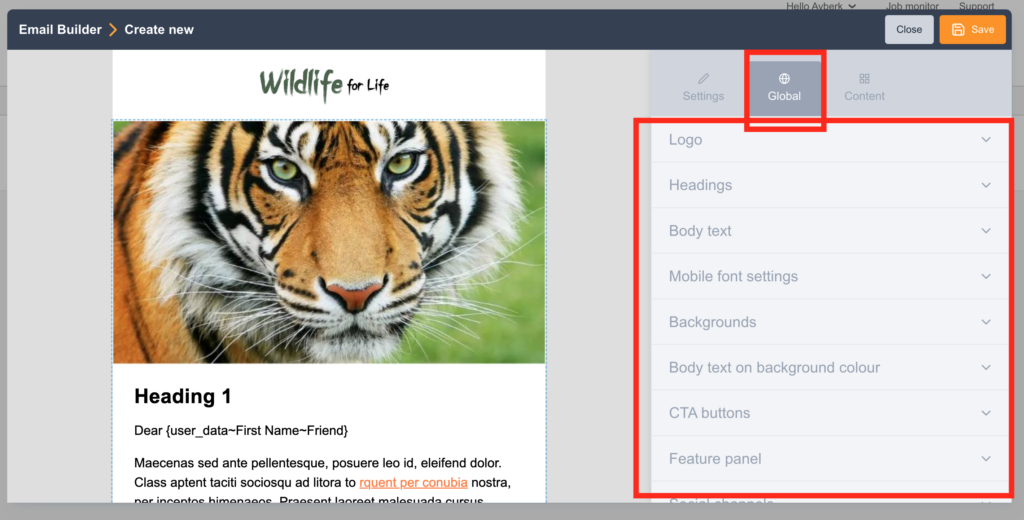Skill Level
You should already have access to the Marketing Tools module and know how to use blocks and templates.
What will I learn?
This article will walk you through how to import a template into your account so you can start using it for your email campaigns right away.
Step 1: Prepare your custom template
If you have an exported template from your Engaging Networks account, you can easily import the template into a different Engaging Networks account, so that it is compatible with Marketing Tools and ready to be used with our drag & drop structure including pre-populated global styling for your email campaigns.
Once the template is imported, you can make quick changes within the Global section of the email template editor and easily add content to the content blocks.
Step 2: Import your custom template
Navigate to the import section. Go to Marketing Tools > Components > Templates.
Find the button “Create Template” shown below and click.
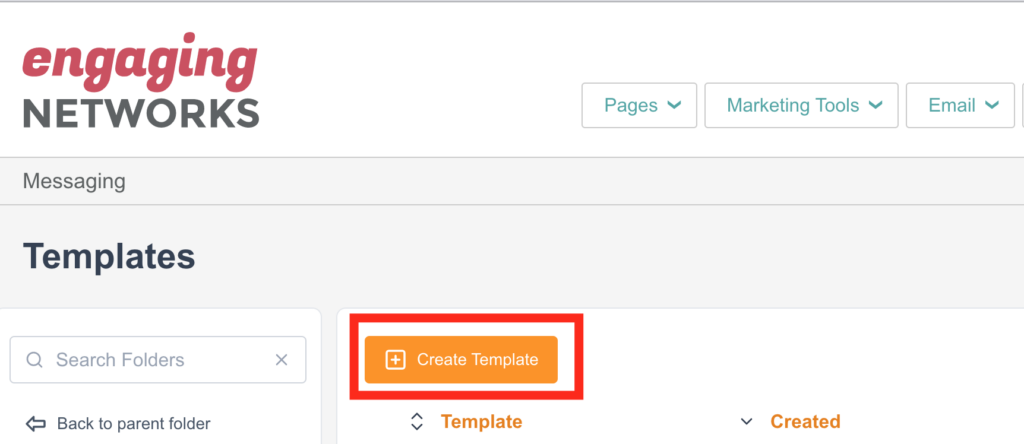
Choose the ![]() Import Template option from the pop-up screen.
Import Template option from the pop-up screen.
Step 3: Name your custom template
Give your template a unique name.
Step 4: Add your template JSON
Next, from the Import Template page, you can either copy and paste your JSON code or upload your file by drag and drop. After you upload, click Import.
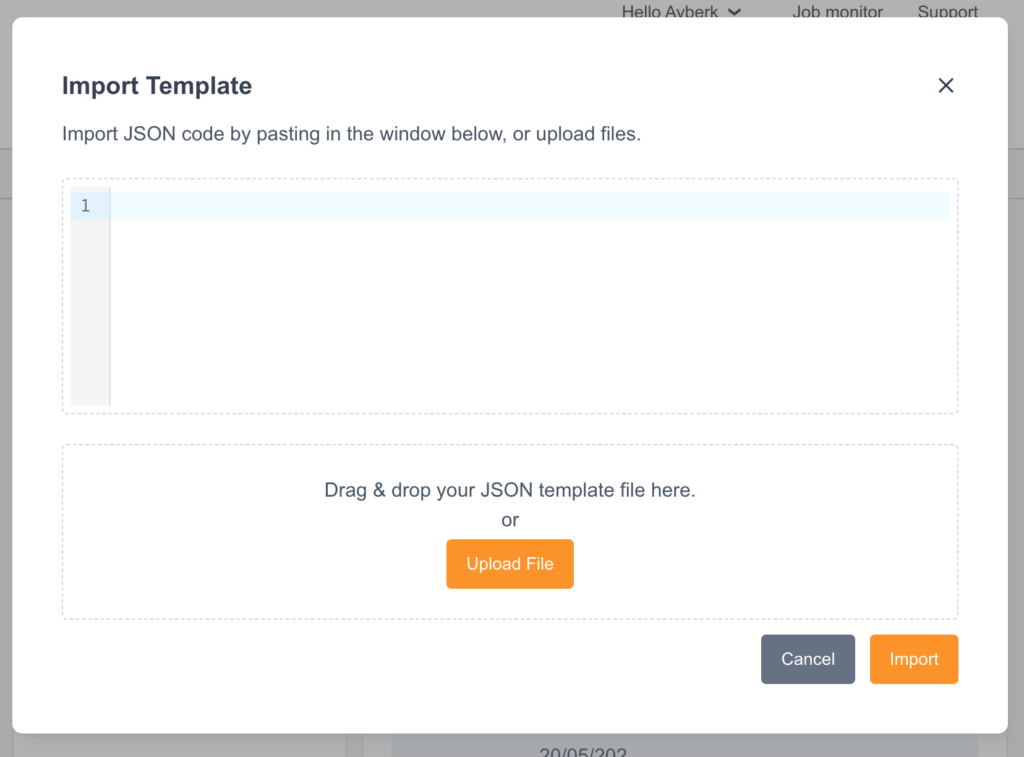
Step 5: Review Your Custom Blocks
This step is only applicable if you import a .json file with Custom Blocks. If you have imported a template without Custom Blocks, the importing process is already completed so you can ignore this step.
If you import a .json file with Custom Blocks within your template – after you click the import button, on the pop-up screen you will see the list of all Custom Blocks you uploaded inside the template.
So you can decide for each block whether you want to import or skip.
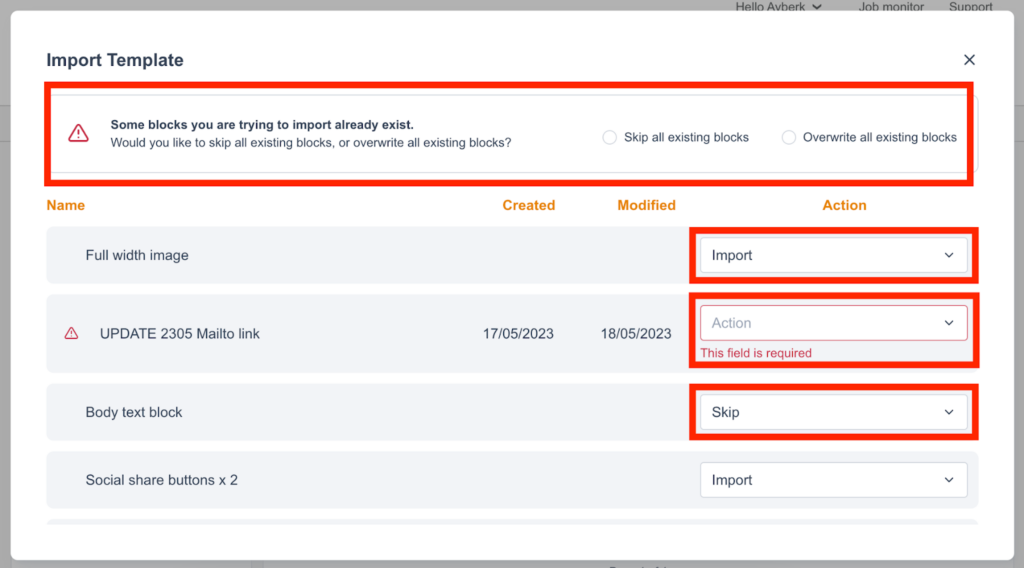
If some blocks you are trying to import already exist, you will see a warning message at the top which asks you to skip all existing blocks, or overwrite all existing blocks. If you choose to skip all, those existing blocks will not be imported.
You can also take actions individually for each block. These are:
Import: The block will be imported to the template and custom blocks will be saved to your account.

Any blocks imported on this step will be available in your custom blocks list for your later use in Marketing Tools – Components section of your account.
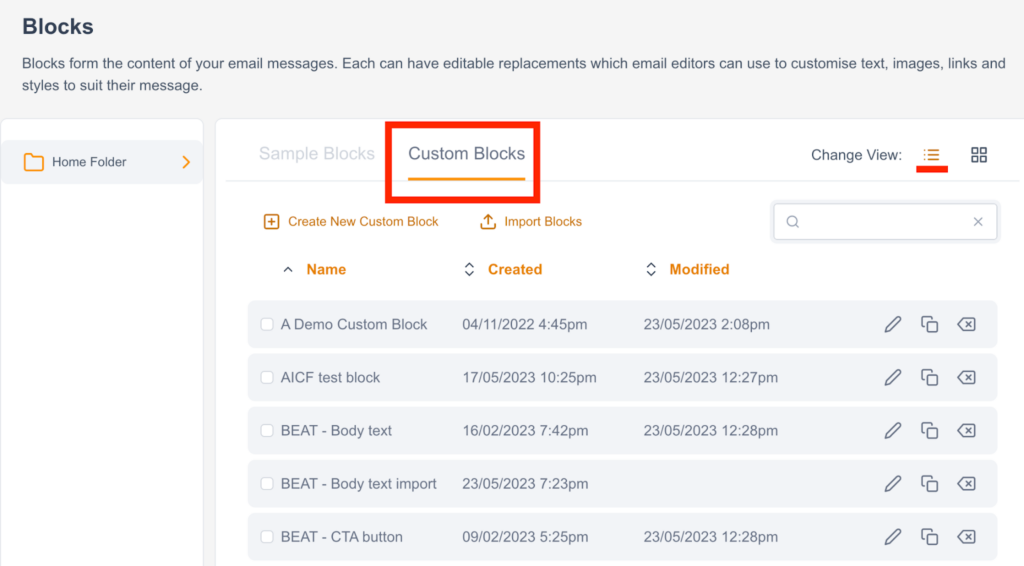
Skip: The block will not be imported to the template.

Overwrite: The existing block will be overwritten in exchange for the new one. Please note that if you choose to overwrite, your previous custom block will not be available anymore.

Create New Block: If the name of the block you want to import already exists, you can create a new block by changing the existing name.
When you choose the “Create New Block” action from the dropdown, the existing block name will be editable on the left side so you can rename the block and keep it in your template.

Your template is now ready to be used in your email broadcasts.
Using Your Imported Template
When you build your new message from Messaging Broadcasts, you will now be able to choose the template you’ve just created.
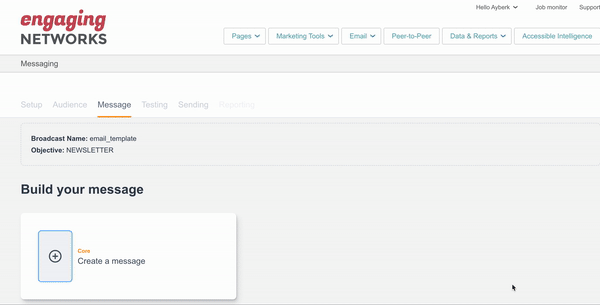
After you select the template, you are taken to the Email Builder. Next, click on the Global section where you will be able to see what you defined using Variable Replacements in the template code.
It’s here that you can make quick changes without needing to edit any HTML. In the Content section, you will also be able to make changes to any content blocks within your template.