Foldering in Marketing Tools
Contents
Updated on May 26, 2023
Need More Help?Contact Support
This can help you keep your files (Broadcast Emails, SMS, Templates or Blocks) more organized rather having everything in one list. This can also benefit in classifying your files according to how you want to manage them by the users in your account or yourself as well.
 Once you navigate to your Marketing Tools and go to either Broadcast, Templates or Blocks you would see a bar at the left side where you can navigate and create different folders and sub-folders. You can also do a folder search using the search bar on top of the sidebar.
Once you navigate to your Marketing Tools and go to either Broadcast, Templates or Blocks you would see a bar at the left side where you can navigate and create different folders and sub-folders. You can also do a folder search using the search bar on top of the sidebar.
If you need to go and make changes or add new folders, simply click on the ‘Edit Folder’ button at the end of the sidebar.
Simply click on ‘Add Folder‘ and a pop-up window will appear for you to fill out if you are just creating a Folder or a Sub-Folder by adding the Parent Folder for it.
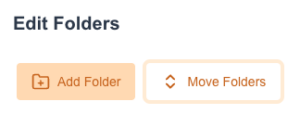
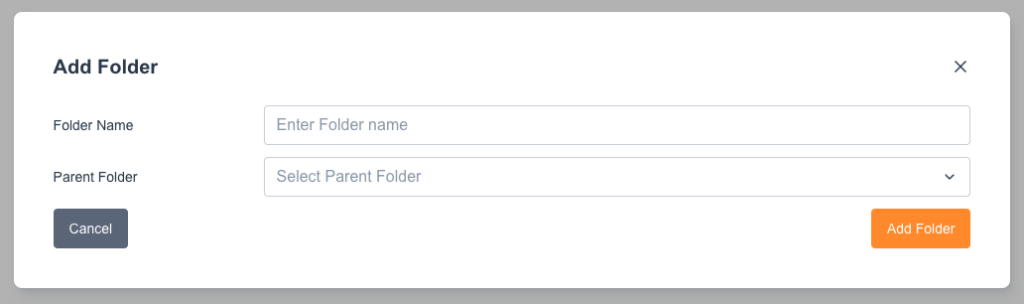
You can simply navigate to your Folders and click on the delete icon found at the right side of your folder name.

A pop-up window will appear to confirm if you want to proceed in deleting or not.
If a file or sub-folder is in place, the system won’t allow you to delete unless the folder is empty.
