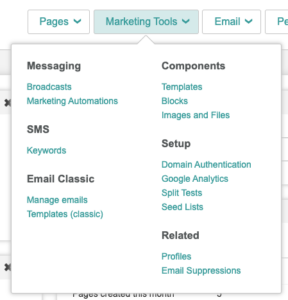 Before you begin sending out email campaigns through the Engaging Networks software, there are a couple of email-specific settings you can configure as needed. You can access these by going to Email > Settings (Email Classic) or Marketing Tools > Setup.
Before you begin sending out email campaigns through the Engaging Networks software, there are a couple of email-specific settings you can configure as needed. You can access these by going to Email > Settings (Email Classic) or Marketing Tools > Setup.
Google Analytics
If you would like to integrate Google Analytics within your email campaigns you will need to enable it in this area by ticking the box next to “Enable Google Analytics Integration”.
This will append “utm” parameters to the links that your supporters click, loading the page so that Google Analytics can use these in its reporting.
- Go to Email > Settings > Google Analytics, or Marketing Tools > Google Analytics

- Enable Google Analytics Integration by ticking the box
- Set the Mediums – this is the marketing medium you are using to deliver this content (Email Newsletter, Emergency Appeal, etc.). This will add a utm_source attribute to the email. This will add a utm_medium attribute to the email using this value
- Set the Source – this identifies where the traffic is coming from (EngagingNetworks, ENEmail, etc.). This will add a utm_source attribute to the email using this value
- Set your domains – these will be your domains for pages that you want to enable this on. For example your Base URLs in Engaging Networks, plus any sites you might want to track (e.g. your homepage). Only domains set here will have the tracking added. Each domain needs to be on its own line.
- Click
![]() to store these settings.
to store these settings.
Now, within your email campaign, you will see a new Google Analytics box where you can set the utm_campaign attribute, which can be different for each email you send.
![]()
An example URL might be:
https://secure.engagingnetworks.net/page/109703/action/1?ea.tracking.id=&utm_medium=email&utm_source=engagingnetworks&utm_campaign=ABC123&utm_content=2023+Important+action+-+Core&ea.url.id=6501888
In this example, the utm_medium is “email” (taken from these settings), utm_source is “engagingnetworks” (also taken from these settings), utm_campaign is “ABC123” (set in the email itself), and utm_content is taken from the name of the broadcast.
Split Tests
When sending split test email campaigns we allow you to pick the winner by going to the reporting for that email campaign and deciding which email performed better for your criteria. If you would like us to automatically choose a winner, you can enable that here by ticking the box pictured below.
![]()
Win Criteria
Once this is enabled, you will need to choose a metric for the software to select the winner from and time to delay before the winning email is chosen.

|
Criteria |
Description |
|
Open rate |
The email with the highest percentage of opens will be the winner. |
|
Click-through rate |
The email the highest percentage of clicks will be the winner. |
|
Page conversions |
The email with the highest percentage of page conversions will be the winner. |
Delay in hours
Once the metric is set that you would like to base the winner off of, you will need to set the amount of time to wait before the winner is determined.
By default, this is set to 24 hours but can be adjusted to suit your needs. We recommend setting this value to 2 or more hours.
Click ![]() to store these settings
to store these settings
Domain Authentication
The domain authentication tools allow you verify that your SPF records (mandatory) and custom DKIM (optional) are set up properly for your sending domains. You will see a list of the sender domains you have set up and you can then click  to check that you have configured everything properly.
to check that you have configured everything properly.
Seed Lists
Seeds lists are groups of email recipients who can be added to your Engaging Networks account and subsequently sent emails. The recipients in seed lists will not be added as supporters in the account and do not need to meet the email audience criteria in order to be sent the email. For more information, click here.

