Skill Level
You should already have access to Manage Pages section in your account.
What will I learn?
Bulk actions where you can make quick changes about your page settings or categorize your pages by folders based on your needs.
When you go to the Pages > Manage Pages section, you can see all pages which are created on Engaging Networks Account. But this is not limited to that. On the same page, there are also some bulk actions where you can make quick changes about your page settings or categorize your pages by folders based on your needs. Furthermore, you can also filter your view by using the “Show” feature to see the pages you are looking for.
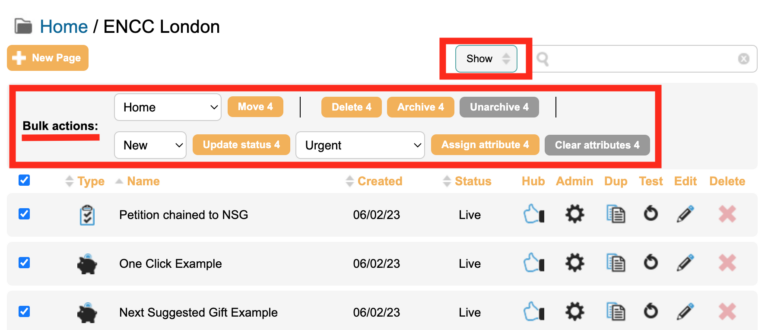
Bulk Actions
If you tick the boxes of a single page or more, the bulk actions bar will appear automatically at the top.
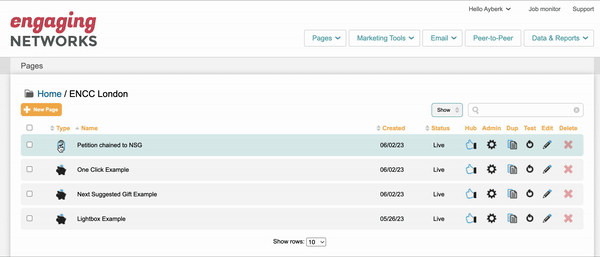
When it happens, you will be able to do quick actions for the selected pages. Those actions are:
Move: As a default, all pages are stored initially under the Home folder. However, if you created different folders, you will be able to move your pages by choosing the folder from the dropdown list next to the move button.
Delete: You can delete the selected pages from your account permanently.
Archive: You can archive your pages so those can disappear if you prefer not to show in your view. Please note that archiving a page does not change page status which means if it is a live page it continues to be live even if it is archived.
Unarchive: You can retrieve your archived page.
Update status: You can quickly update the status of a page from the dropdown list next to the update status button. From the list provided, you can change the status of a page to New, Live, Blocked, Closed, Deleted and Tested.
Assign Attribute: From the dropdown list next to the assign attribute button, you can add attributes to categorize your pages for reporting purposes. However please note that from that list you can only choose the attributes which are created already in the account. If you want to create a new attribute, you can do it from inside page settings.
Clear Attributes: If there are given attributes for the pages, you can clear those attributes by this action.
Filter Your View
If you have a lot of pages and folders inside your Pages section, filtering your view can be helpful to quickly reach the pages that you are looking for. You can filter your view by using the “Show” feature which can be found as a button at the top of the list of pages.
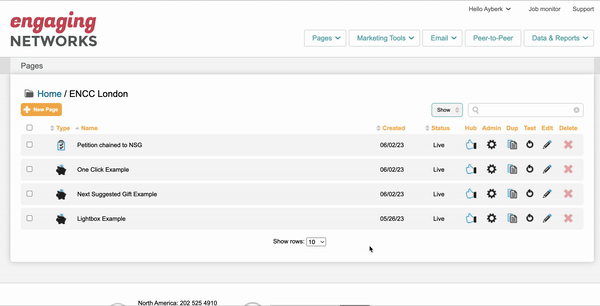
From this feature, you can filter your view by choosing:
Page Status: All, New, Live, Closed

Page Types: All, Fundraising, Advocacy, Events, Ecard, Supporter Hub, Static, Split Test

Archived Campaigns: Show Archived, Hide Archived

Attributes: You can choose the attributes to filter your view.

Folders
You can create folders by clicking the 📁 New Folder button at the top of Pages list.
Please remember that folders can only be created if you are located in the parent Home folder, so it is not possible to create new ones within subfolders.
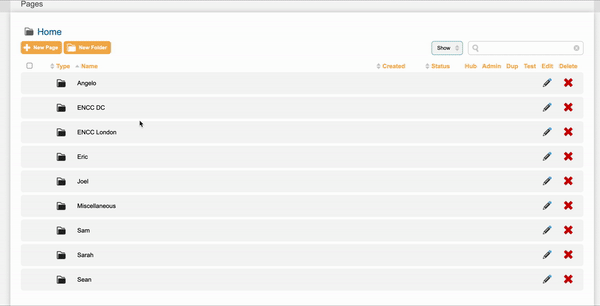
If you want to edit your folder name, you can always click the pencil icon near to your folder name.

