Our page-builder tools allow you to swap in alternate field value lists or update fields with specific values dynamically. In order to set up this dynamic behavior, you will need to first edit the form block.

Once you are in the form block editor you can click ![]() in the top right followed by
in the top right followed by ![]() . This allows you to create an If/Then statement to control the dynamic form field behavior.
. This allows you to create an If/Then statement to control the dynamic form field behavior.

In the IF row you will choose the form field that triggers your condition and the condition to check for (I.E. Is equal to, Contains, etc.).
The THEN row will let you swap in a different list of values or set a specific value.
Swapping Lists
Choosing “Swap List” will allow you to select the supporter field you want to change the content of and the list to populate that field with.

For example: Swap a list of Provinces into the “Region” field if the supporter chooses Canada as their country.
To create a new list click the pencil icon to open the alternative content box.

Click “Add alternative list” to create a new list of field content. You will need to give the list a name.

Then click the pencil icon to add the list content. You can import a list of default values that we store by clicking import.

Or you can click ![]() to supply your own list of values.
to supply your own list of values.

Once you have finished setting up your conditions click ![]()
Setting Values
If you would rather set a single value on a form field you can choose the set value option.


In the IF row you will choose the form field that triggers your condition and the condition to check for (I.E. Is equal to, greater than, etc.).
The THEN row will let you set a specific value into a form field.
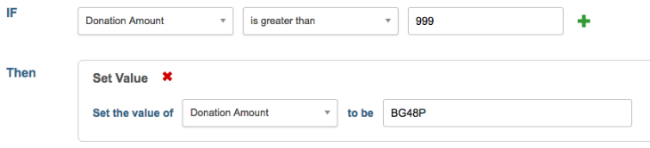
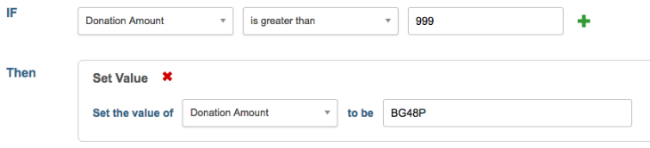
For example: If a Donation is over X amount, set a different Appeal Code value.
Once you have finished setting up your conditions click ![]()
![]()
![]()
![]()
![]()
